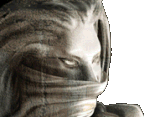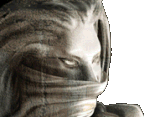THE UNOFFICIAL LAPUCE-EDITOR
EDITION OR CORRECTION OF SCENARIOS AND SAGAS
No, there in no non-official editor for Disciples II but here are some information that can help you edit an already existing saga or scenario without having to restart it. It can be helpful to correct a bug, to correct a scenario in the middle of a test or to change a single scenario into a multiplayer one. It is not a way to cheat and was never intended for cheating. I posted this when we discovered problems with a few events in some sagas and we wanted to correct the saga without restarting the whole saga.

Step 1.
Save the scenario or the saga. Copy your savegame in the "export folder" and rename it... if you don't do it right you will have the original.
If you want to edit an official saga into a multiplayer scenarios, start the chapter without playing it and save. You can use "wearethechampions" (enter, type in the box, enter again) to get to the next chapter.
Step 2.
Open the editor (scenario not saga). Select your "scenario". Be sure of the name of your scenario.
To make sure that you will find the scenario you are working on when you will open it in the game :
1-Choose Quest Rules (on top).
2-Choose Quest Info and rename the title (on top) or just add a 2 at the end. Remember that name, it is the name that will appear in the list.
Step 3.
Correct or modify the file as you wish. If you are correcting an "Event", find it and choose "edit".
Step 4.
When you are done, try to save. You will probably get a few messages about some events if you are working on a scenario that you already started : DELETE all the events that are named there (you find them in the right menu... these events already happened, the AI does not find them!).
Step 5.
Copy this new savegame from your "export" folder to your "savegame" folder leaving a copy in the export folder. Start the game and load your edited savegame.
A little precision : copying the modified file into the savegames folder is only if you edit a scenario and you don't want to restart it at the beginning. You can take the scenario from the New Quest but the fog of war is back. This is why I say to copy the modified file in the savegame and to load it from there.
Step 6.
If you are changing a scenario from single to multi or editing a scenario, don't forget to give credit to the original author and the permission granted. You can do this in the infos box in the editor.
Step 7.
If you need help on this, just ask or the forum or write. Experienced mapmaker's will help you.
|